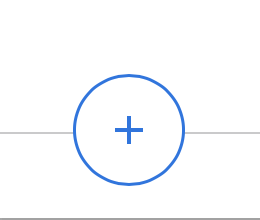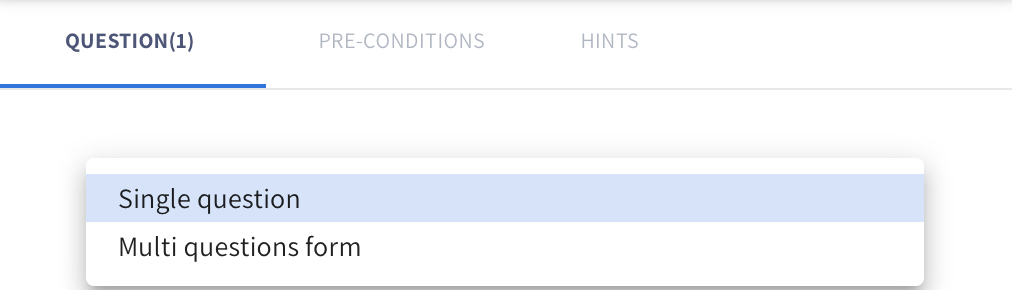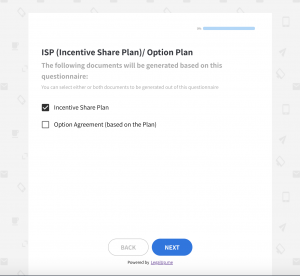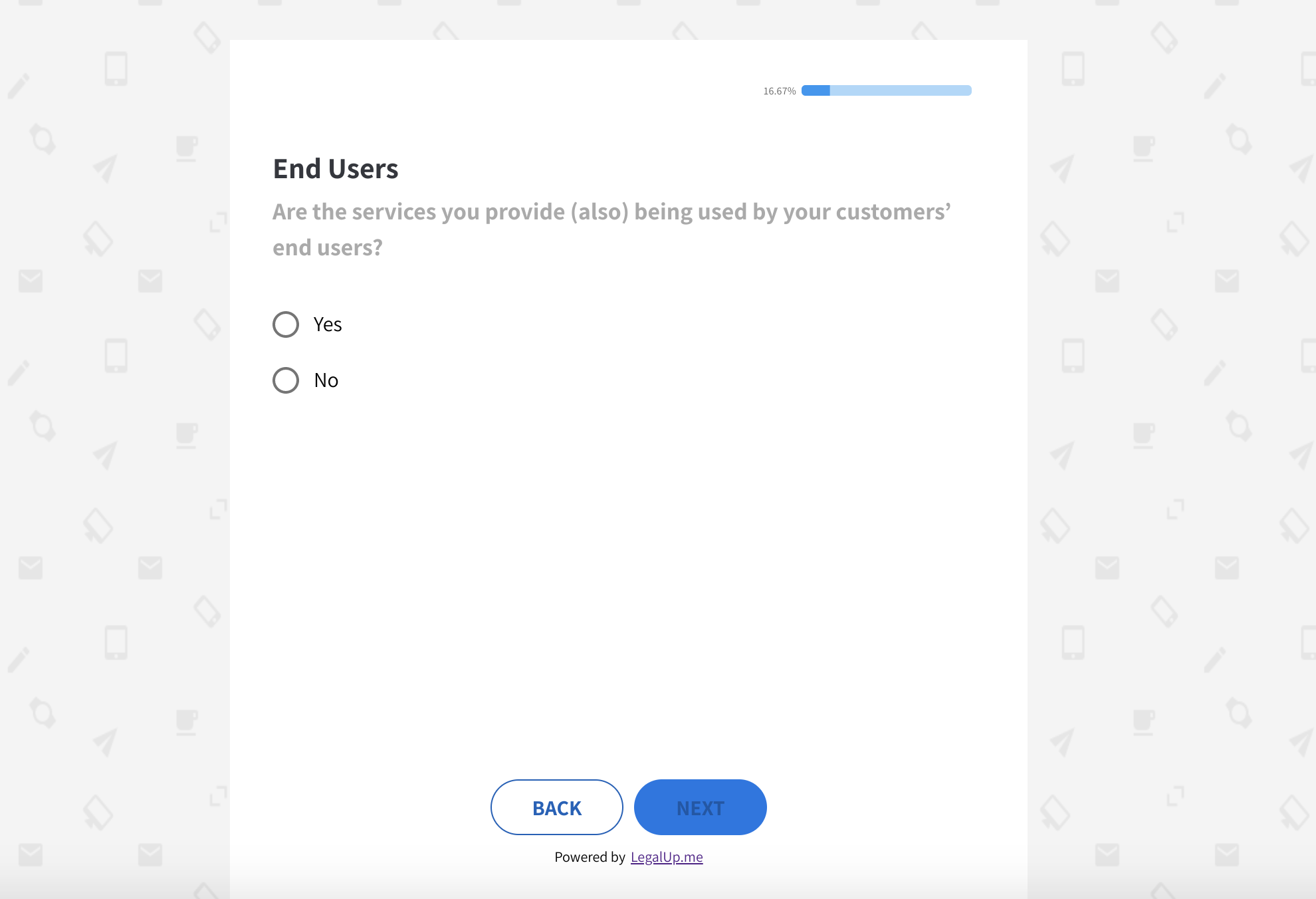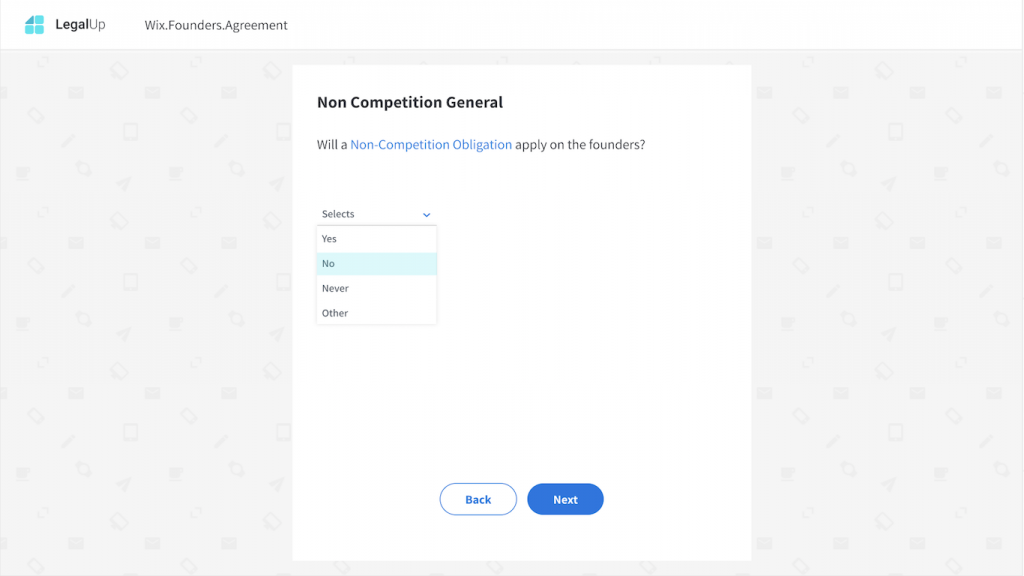How Can We Help?
In LegalUp’s plug-in -> In the ‘Question’ tab – create the questions that will form the user facing questionnaire:
Add a question
- Click on the ‘+’ icon to add a new question
- Select whether the question is a single question (for one question per each screen) or a multiple question form (for multiple questions per each screen). Note that the default is set on a single question.
Learn more on Multiple question form – here
Create the Question Title
Create a short, 1-2 words title to your question, such as ‘Name’
Insert the question text
Type the question, such as ‘What is the Company’s name’?
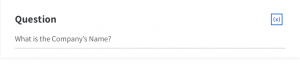 Type explanation text
Type explanation text
Select a question type
Select one of the following types:
Single-line text box
An open field to be inserted by the user.
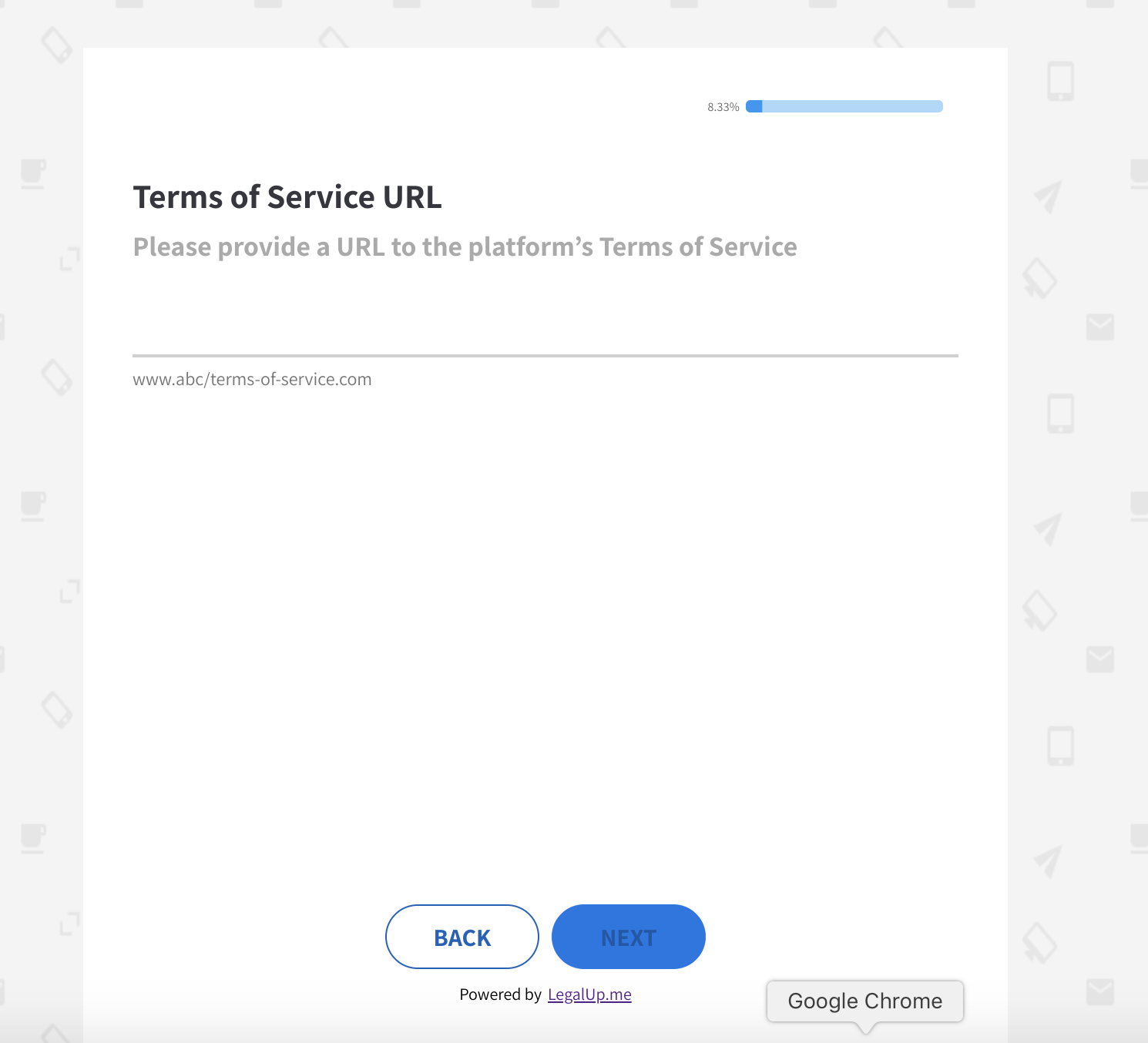
Multiple choice (checkbox)
Checkbox question pre-defines a set of answers from which the user can select a few answers (i.e. more than one answers is possible) by clicking ✓
Multiple choice (radio buttons)
A radio buttons question present the user with a few options from which he can choose only one.
Multiple choice (dropdown)
A dropdown question presents the user with many options from which he can choose only one. It is recommended to use dropdown questions instead of radio button questions where there is a longer list of possible answers.
A Party Question
A party question enables the user to choose first whether the applicable entity is an individual or a corporation when answering a specific question. The different fields in this question will vary based on whether the entity is an individual or a corporation. Similarly, the text shown in the generated document can vary depending on whether the entity is an individual or a company.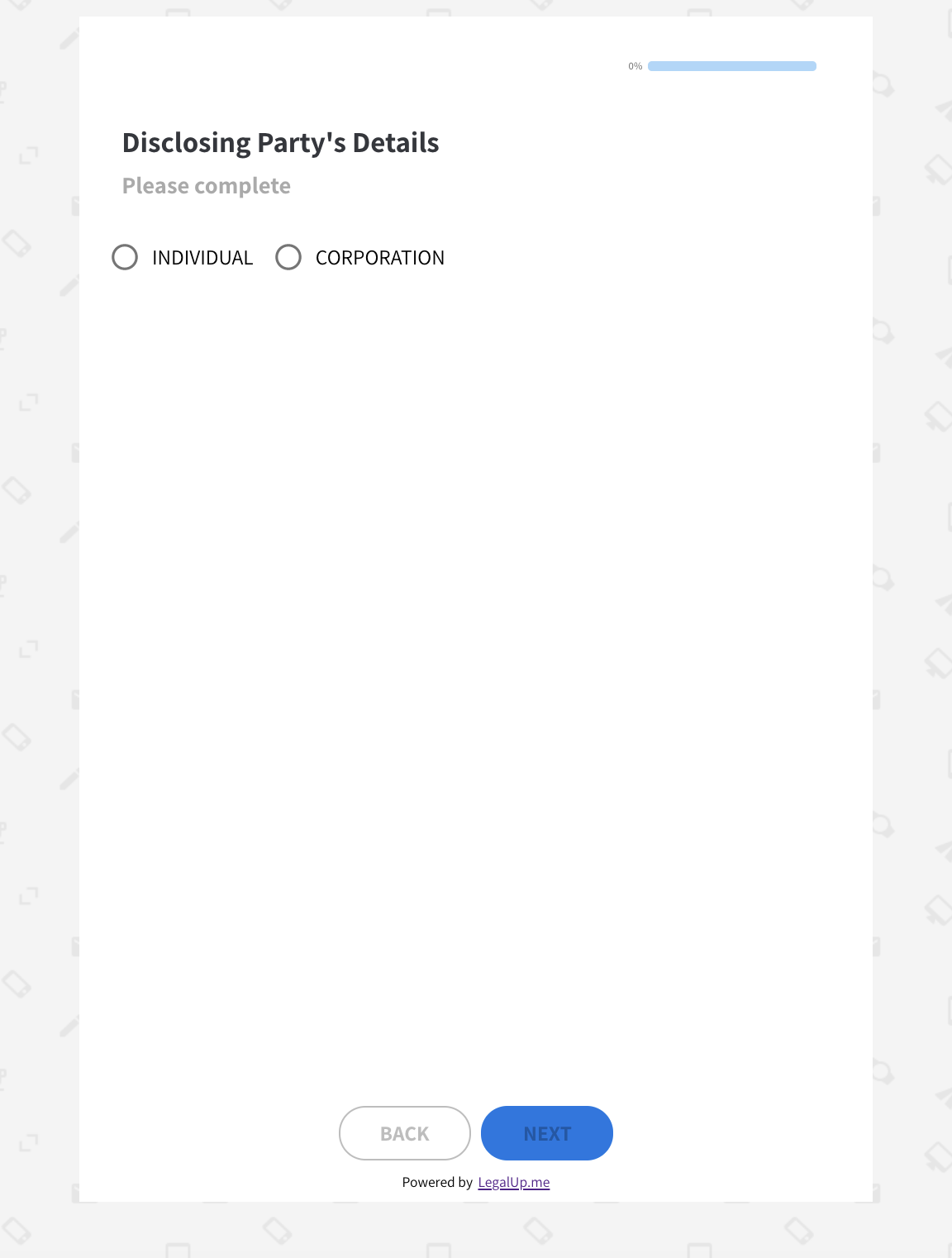
Date questions
for which the answer is a certain date
Attachment questions
Enables the user to upload files. When the user will finish answering the questionnaire, he will be able to download the generated document + the file he uploaded.

Question condition
Learn more how to insert a pre-condition to a question
Test drive your questionnaire