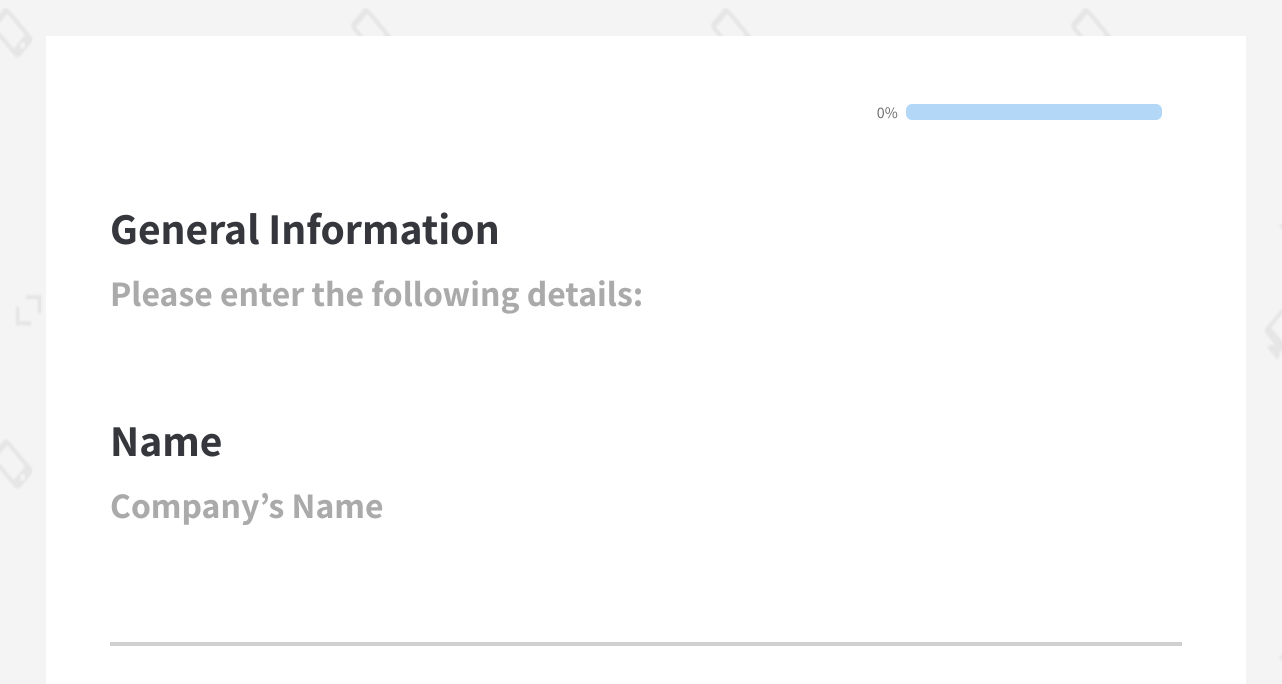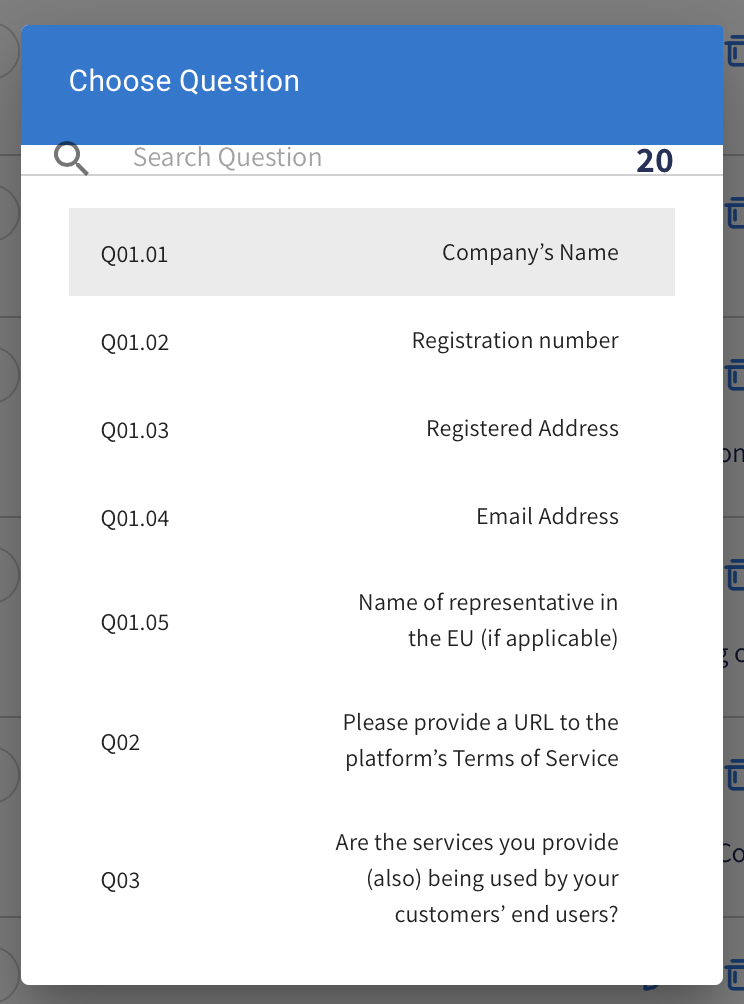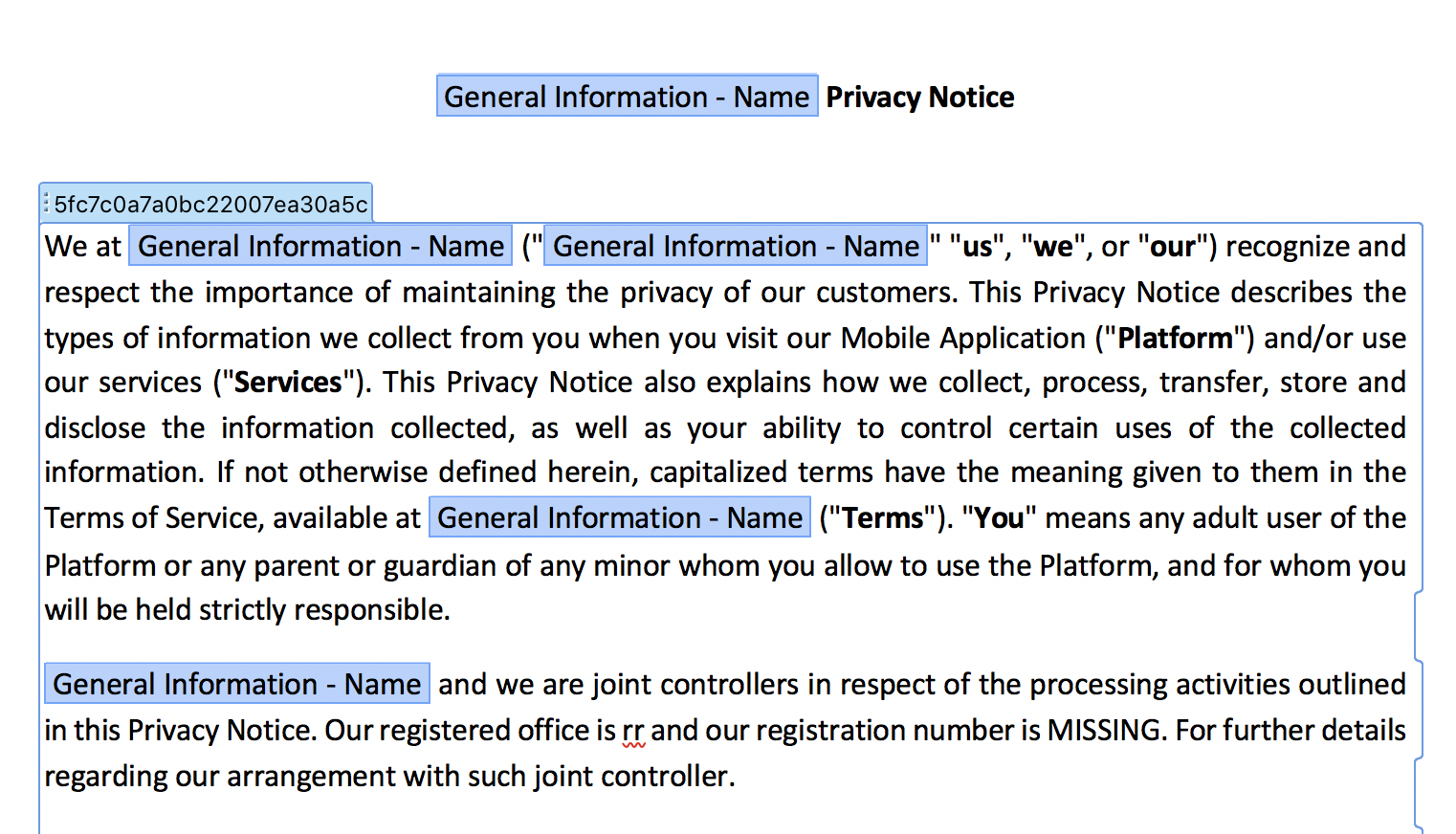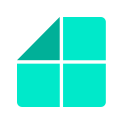3. Add variables
A variable is a field such as name, registration number, email address, number of shares etc. that should be included in the document.
In the context of document automation, a variable is always an answer to a specific question in the questionnaire that should be placed somewhere in the document.
How to add a variable to the document?
Make sure that you created the right question – one that its answer is exactly the variable that should be inserted to the document.
For example: If you wish to populate the ‘company’s name’ in a specific place in the document, make sure one of the questions in your questionnaire is ‘What is the Company’s Name’?
Then, put the mouse exactly in the place in the document where you want the variable to be populated, or mark a word that you want to be replaced with the variable;
Click on the hamburger icon in the Add-in- choose ‘Add variable’;
Select the right question from the list of questions;
The designated place in the doc where the variable will be populated will be presented with a blue variable mark.
Note that, to save time, you can copy and paste the same blue variable mark in many places in the document to auto populate the specific answer at one time.