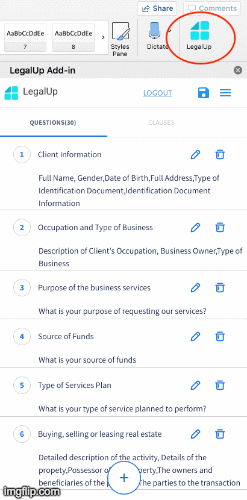How Can We Help?
LegalUp’s add-in functions with Microsoft Word versions 2016 and up. LegalUp Add-in is supported for Microsoft Word 2016 (Windows and Mac), Word Online and Word for iPad. A wizard name can be changed through LegalUp Cloud only (not via Add-in):
- Go to LegalUp Cloud.
- Tap on the name of the wizard its name you wish to change.
- Edit the name.
- Click “SYNC”.
- You’re done!
- Tap on LegalUp logo at the “Word” upper toolbar.
- Choose another wizard from the list
- press on the add-in LegalUp logo at the WORD toolbar and wait for the add-in to reload.
- Tap on the add-in general menu button, then press “reload”.
- Reopen the document, then activate the add-in.
- Shut down WORD and re open it, then activate the add-in.
1. Go to clauses tab, at the LegalUp add-in.
2. Tap on the name of the clause you wish to change its name.
3. Edit the name.
4. Press the SAVE button, on the upper tool-bar of the add-in.
5. You’re done!
Sure!
Even more so, LegalUp add-in is available for any type of text you would like to use: letters, numbers or symbols!LegalUp add-in is built exclusively for DOCX files.The Add-in can be downloaded through Office Store in Word versions 2016 and up. LegalUp Add-in is supported for Microsoft Word 2016 (Windows and Mac), Word Online and Word for iPad.
Yes, the add-in download and the creation of the wizards in the add-in is free of charge. In order to use the wizards online, a subscription fee applies, starting from $59 a user a month. A subscription to LegalUp enables you to generate an unlimited number of wizards in the Add-in and an access to LegalUp’s cloud with the same username and password to use the wizards online and to manage the process of document creation.
You are welcome to contact LegalUp sale representative to discuss the best pricing option to use LegalUp SaaS automation to suit your business at: +972-5000327, info@legalup.me or https://legalup.me/contact/You can log-in to LegalUp Cloud with the same user name and password you’ve created to access LegalUp’s Add-in.Yes, LegalUp Add-in is supported for Microsoft Word 2016 (Windows and Mac), Word Online and Word for iPad. Yes, the design and layout of the Word documents generated through your LegalUp’s document automation wizard will be identical to that of your original template. This is why we support the creation of the wizard within Microsoft Word.
- Go to your personal area at LegalUp cloud.
- Find the wizard you wish to test from the list, then click “start new wizard”.
- The wizard will run right away!.