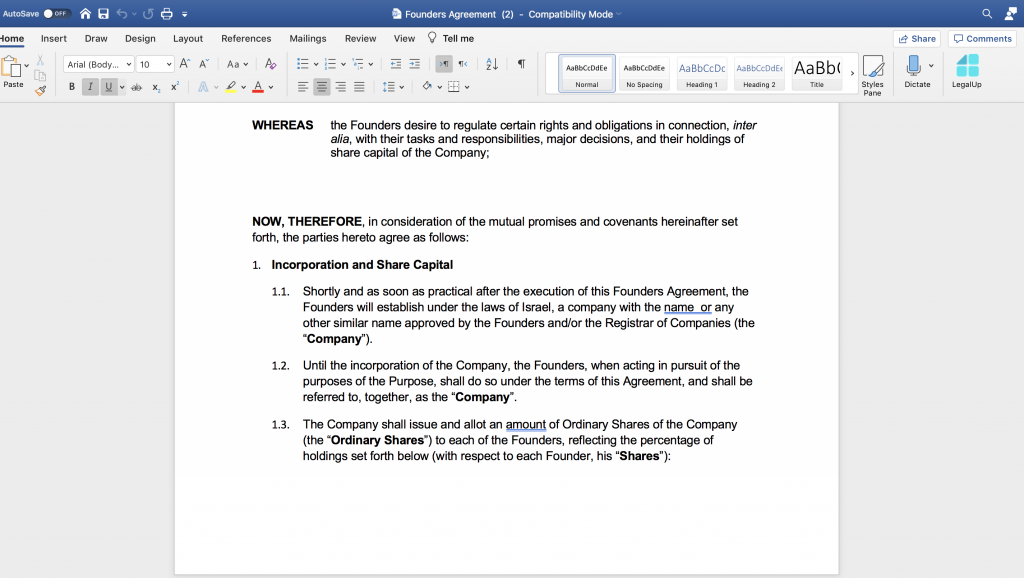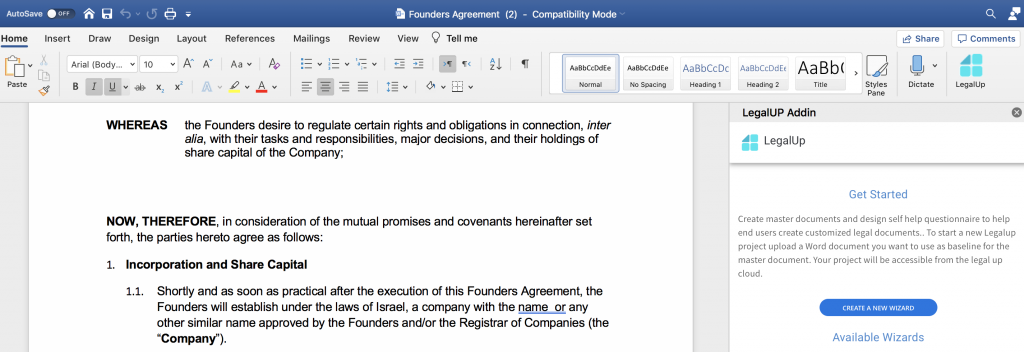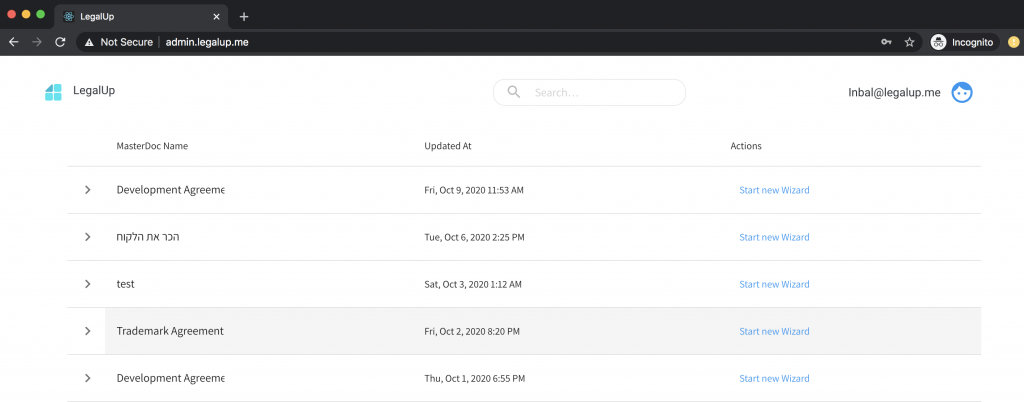Install and Use LegalUp’s Add-in
General Information
When you enable LegalUp’s add-in, it adds new features to your Word program that help create your own legal documents automation workflows, thus increase your productivity and streamline your legal work.
Note: The installation of LegalUp’s Add-in only apply to Microsoft Word version 2016 and up.
Get LegalUp’s add-in
In Microsoft Word 2016 and up:
- Click Insert>Add-ins>Get Add-ins.
- In the Office Add-ins box, browse for LegalUp’s add-in, or search for it by using the Search box. Then, click Add.
Signing Up
- Click Insert>Add-ins>My Add-ins<LegalUp Add-in.
- You’ll notice that LegalUp’s add-in was added to your Word upper bar.
3. Double-click on it to sign up.![]() Sign up by typing your email address and password you choose.
Sign up by typing your email address and password you choose.![]()
Create a new Document Automation Wizard
1. Upload the document you wish to transform into a wizard and then click “Create a new wizard”
2. The add-in will automatically map your document into its various clauses. Now it’s time to create the Q&As for the wizard and the changing texts in the document itself.
How to create questions – here
How to create to create alternative clauses and alternative phrases – here.
3. After you finished creating your wizard, you and all the users in your organisation that want to use it can access it from the admin area: admin.legalup.me. Just log in with your credentials and you’ll be able to see and use all the wizards you created there.